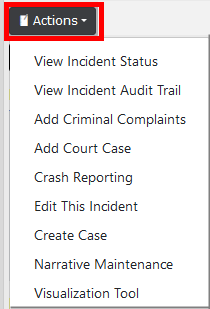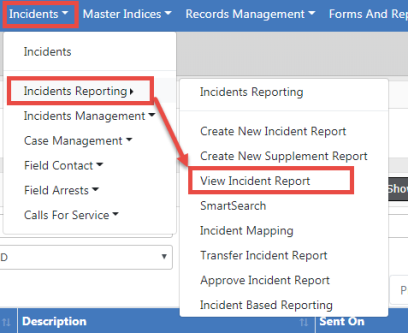
The option to View Incident Reports is in the Incidents menu.
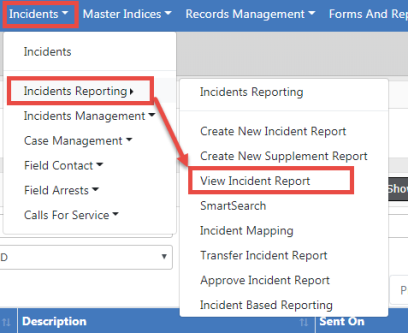
A Incident Search window opens, where you can search for a particular incident to view by entering data in any field or combination of fields. For more information on incident searching, refer to Incident Search.
Click on the view icon ![]() in the incident Search Results to view the Incident Report.
in the incident Search Results to view the Incident Report.
The Summary tab opens by default. If the report has more than one Supplement, the number of Supplements are listed next to the ![]() icon.
icon.
Note: The Summary tab will also advise if a follow-up Case has been assigned to the incident.
Note: With appropriate permissions, an investigative case can be created directly from an initial unapproved Incident report using the Actions button.
Note: If access is restricted to the selected security groups, a message appears on the summary tab of the incident indicating which security groups have access.
For more information on the Summary tab, refer to Summary Tab.
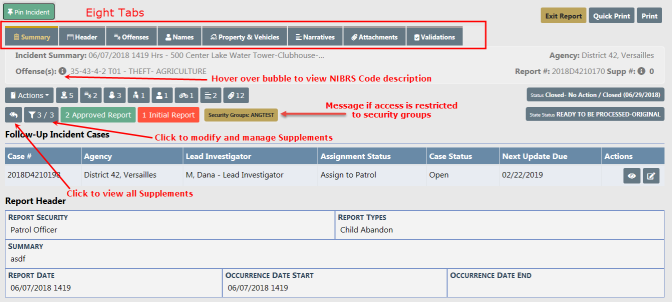
Click on each tab heading to navigate to the different tabs of the Incident report.
Note: With appropriate permissions, you can Pin the Incident while on the Summary tab to add it to your Home Page for quick reference. For more information, refer to Incidents Overview.
Click on the Actions button to perform additional tasks shown.